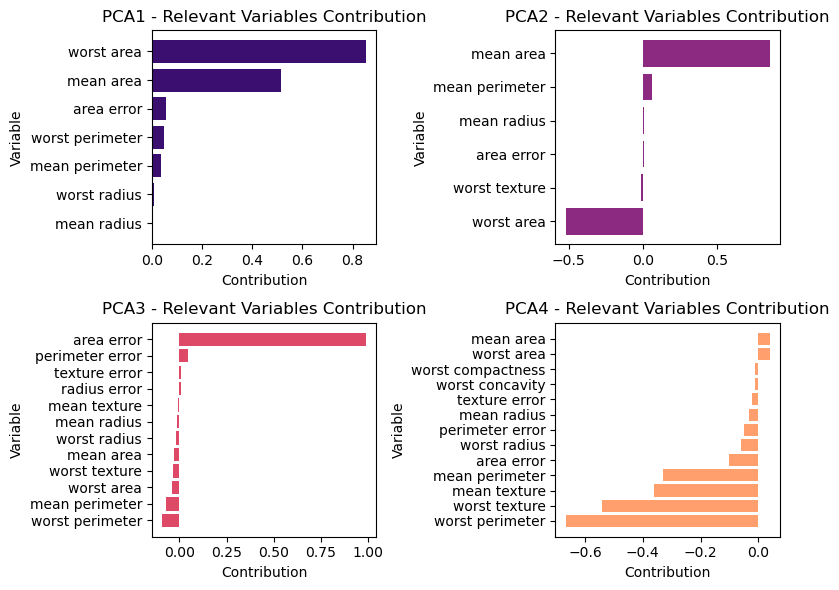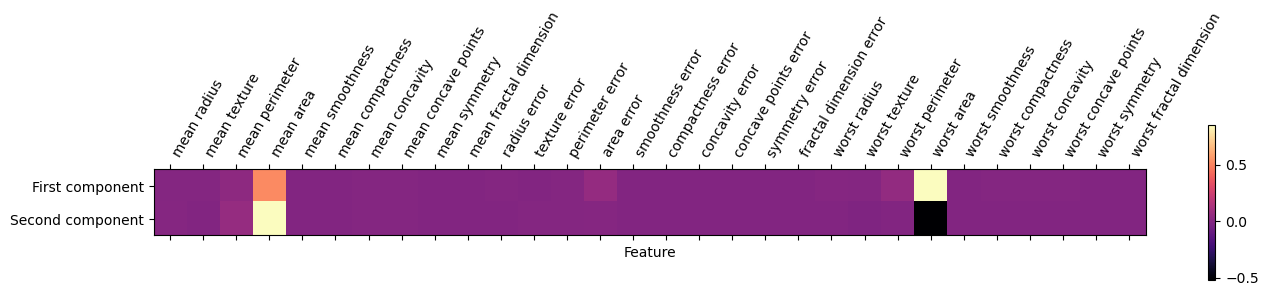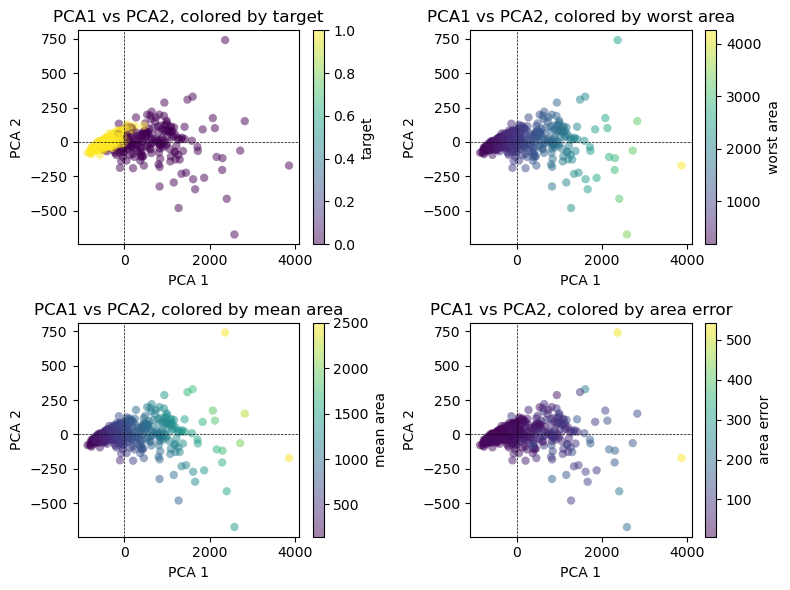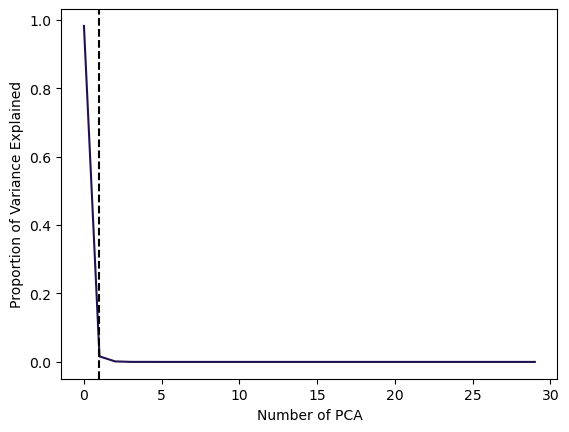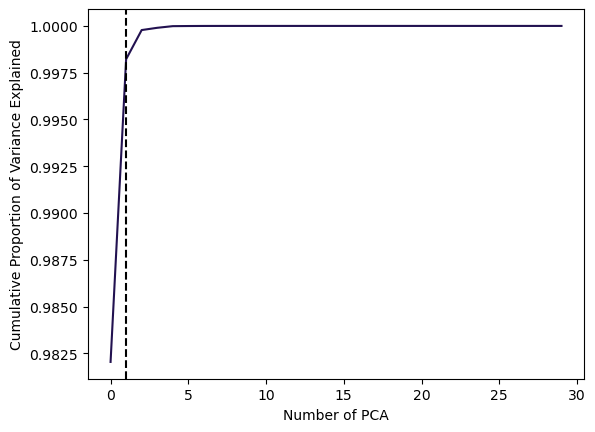import numpy as np
import pandas as pd
import matplotlib.pyplot as plt
import seaborn as sns
import warnings
warnings.filterwarnings("ignore")Principal Component Analysis
When faced with a large set of correlated variables, principal components allow us to summarize this set with a smaller number of representative variables that collectively explain most of the variability in the original set.
PCA finds a low-dimensional representation of a data set that contains as much as possible of the variation.
The idea is that each of the observations lives in -dimensional space, but not all of these dimensions are equally interesting. PCA seeks a small number of dimensions that are as interesting as possible, where the concept of interesting is measured by the amount that the observations vary along each dimension. Each of the dimensions found by PCA is a linear combination of the features.
PCA is an unsupervised approach, since it involves only a set of features , and no associated response . Apart from producing derived variables for use in supervised learning problems, PCA also serves as a tool for data visualization.
Data Pre-Processing
Code
from sklearn.datasets import load_breast_cancer
cancer = load_breast_cancer()
df = pd.DataFrame(cancer.data, columns=cancer.feature_names)
# Add target
df['target'] = cancer.target
df.head(5)| mean radius | mean texture | mean perimeter | mean area | mean smoothness | mean compactness | mean concavity | mean concave points | mean symmetry | mean fractal dimension | ... | worst texture | worst perimeter | worst area | worst smoothness | worst compactness | worst concavity | worst concave points | worst symmetry | worst fractal dimension | target | |
|---|---|---|---|---|---|---|---|---|---|---|---|---|---|---|---|---|---|---|---|---|---|
| 0 | 17.99 | 10.38 | 122.80 | 1001.0 | 0.11840 | 0.27760 | 0.3001 | 0.14710 | 0.2419 | 0.07871 | ... | 17.33 | 184.60 | 2019.0 | 0.1622 | 0.6656 | 0.7119 | 0.2654 | 0.4601 | 0.11890 | 0 |
| 1 | 20.57 | 17.77 | 132.90 | 1326.0 | 0.08474 | 0.07864 | 0.0869 | 0.07017 | 0.1812 | 0.05667 | ... | 23.41 | 158.80 | 1956.0 | 0.1238 | 0.1866 | 0.2416 | 0.1860 | 0.2750 | 0.08902 | 0 |
| 2 | 19.69 | 21.25 | 130.00 | 1203.0 | 0.10960 | 0.15990 | 0.1974 | 0.12790 | 0.2069 | 0.05999 | ... | 25.53 | 152.50 | 1709.0 | 0.1444 | 0.4245 | 0.4504 | 0.2430 | 0.3613 | 0.08758 | 0 |
| 3 | 11.42 | 20.38 | 77.58 | 386.1 | 0.14250 | 0.28390 | 0.2414 | 0.10520 | 0.2597 | 0.09744 | ... | 26.50 | 98.87 | 567.7 | 0.2098 | 0.8663 | 0.6869 | 0.2575 | 0.6638 | 0.17300 | 0 |
| 4 | 20.29 | 14.34 | 135.10 | 1297.0 | 0.10030 | 0.13280 | 0.1980 | 0.10430 | 0.1809 | 0.05883 | ... | 16.67 | 152.20 | 1575.0 | 0.1374 | 0.2050 | 0.4000 | 0.1625 | 0.2364 | 0.07678 | 0 |
5 rows × 31 columns
Before we apply PCA, we scale our data so that each feature has unit variance using StandardScaler.
from sklearn.preprocessing import StandardScaler
# Covariates Only
X = df.drop(columns=['target'])
y = df['target']
# Standardization
scaler = StandardScaler()
X_scaled = scaler.fit_transform(X)
X.shape(569, 30)Principal Component Analysis
Having scaled the data, we can then perform principal components analysis using the PCA() transform from the sklearn.decomposition package:
from sklearn.decomposition import PCA
# PCA
pca = PCA()
projected = pca.fit_transform(X)
print('Number of PCA:', projected.shape)Number of PCA: (569, 30)We observe distinct principal components, which is be expected because there are in general informative principal components in a data set with observations and variables.
The principal components themselves are stored in the components_ attribute of the PCA object during fitting:
Code
pca_components_df = pd.DataFrame(pca.components_, columns=X.columns)
pca_components_df.head(5)| mean radius | mean texture | mean perimeter | mean area | mean smoothness | mean compactness | mean concavity | mean concave points | mean symmetry | mean fractal dimension | ... | worst radius | worst texture | worst perimeter | worst area | worst smoothness | worst compactness | worst concavity | worst concave points | worst symmetry | worst fractal dimension | |
|---|---|---|---|---|---|---|---|---|---|---|---|---|---|---|---|---|---|---|---|---|---|
| 0 | 0.005086 | 0.002197 | 0.035076 | 0.516826 | 0.000004 | 0.000041 | 0.000082 | 0.000048 | 0.000007 | -0.000003 | ... | 0.007155 | 0.003067 | 0.049458 | 0.852063 | 0.000006 | 0.000101 | 0.000169 | 0.000074 | 0.000018 | 0.000002 |
| 1 | 0.009287 | -0.002882 | 0.062748 | 0.851824 | -0.000015 | -0.000003 | 0.000075 | 0.000046 | -0.000025 | -0.000016 | ... | -0.000569 | -0.013215 | -0.000186 | -0.519742 | -0.000077 | -0.000256 | -0.000175 | -0.000031 | -0.000157 | -0.000055 |
| 2 | -0.012343 | -0.006355 | -0.071669 | -0.027894 | 0.000073 | 0.000102 | 0.000266 | 0.000036 | 0.000141 | 0.000051 | ... | -0.015566 | -0.031545 | -0.092313 | -0.039319 | -0.000042 | -0.000765 | -0.000847 | -0.000334 | -0.000350 | -0.000041 |
| 3 | -0.034238 | -0.362415 | -0.329281 | 0.039412 | -0.000344 | -0.003005 | -0.003408 | -0.001247 | -0.000967 | -0.000199 | ... | -0.061900 | -0.542057 | -0.666816 | 0.038769 | -0.000722 | -0.010362 | -0.011562 | -0.002995 | -0.002641 | -0.000909 |
| 4 | 0.035456 | -0.443187 | 0.313383 | -0.046038 | 0.000579 | 0.002526 | 0.002195 | 0.001132 | 0.000937 | 0.000207 | ... | 0.053145 | -0.612574 | 0.564103 | -0.018453 | 0.000465 | 0.006096 | 0.006165 | 0.002412 | 0.001883 | 0.000520 |
5 rows × 30 columns
- Each row in
components_corresponds to one principal component, and they are sorted by their importance (the first principal component comes first, etc.), - Each column corresponds to a feature in your original data with their corresponding loading vectors.
- The entries in each row (principal component) indicate the weight or contribution of each original feature to that particular principal component (loadings).
Loading Vector Visualization
The loadings tells us how each variable contributes to each Principal Component:
Code
import matplotlib.pyplot as plt
import seaborn as sns
# Set threshold for filtering features close to zero
threshold = 0.005 # Adjust this threshold as needed
# Create a DataFrame for PCA components
pca_components_df = pd.DataFrame(pca.components_, columns=X.columns)
# Create subplots for each principal component
fig, axs = plt.subplots(2, 2, figsize=(8, 6))
# Define magma color palette
colors = sns.color_palette("magma", n_colors=4)
# Loop through each principal component
for i in range(4):
# Calculate the row and column index for the subplot
row_index = i // 2
col_index = i % 2
# Get the principal component i and sort it in ascending order
pca_component_i = pca_components_df.iloc[i]
# Filter out features close to zero
relevant_features = pca_component_i[abs(pca_component_i) >= threshold].sort_values()
# Plot the contribution of relevant variables for principal component i
axs[row_index, col_index].barh(relevant_features.index, relevant_features.values, color=colors[i])
axs[row_index, col_index].set_title(f'PCA{i+1} - Relevant Variables Contribution')
axs[row_index, col_index].set_xlabel('Contribution')
axs[row_index, col_index].set_ylabel('Variable')
plt.tight_layout()
plt.show()We can also visualize the coefficients using a heat map, which might be easy to understand:
Code
# Create a DataFrame for PCA components
pca_components_df = pd.DataFrame(pca.components_, columns=X.columns)
# Figure
plt.figure(figsize=(5, 3)) # Adjust the size as needed
plt.matshow(pca_components_df.loc[0:1,], cmap='magma')
plt.yticks([0, 1], ["First component", "Second component"])
plt.colorbar()
plt.xticks(range(len(pca_components_df.columns)), pca_components_df.columns, rotation=60, ha='left')
plt.xlabel("Feature")
plt.ylabel("")Biplot Visualization
A Biplot presents the first two PCA’s of the data. Think of these as two juxtaposed graphs: axes scores and axes of loadings. We can plot the first two PCAs as follows:
Code
import matplotlib.pyplot as plt
# Project data onto the first two principal components
projected_data = pca.transform(X)
# Create subplots
fig, axs = plt.subplots(2, 2, figsize=(8, 6))
# List of variables to color by
variables = ['target', 'worst area', 'mean area', 'area error']
# Loop through each subplot and plot PCA1 vs PCA2 with different colorings
for i, var in enumerate(variables):
# Scatter plot of PCA1 vs PCA2
scatter = axs[i // 2, i % 2].scatter(projected_data[:, 0], projected_data[:, 1],
c=df[var], edgecolor='none', alpha=0.5)
# Customize the colorbar
plt.colorbar(scatter, ax=axs[i // 2, i % 2], label=var)
# Add dotted lines at y=0 and x=0
axs[i // 2, i % 2].axhline(0, color='k', linestyle='--', linewidth=0.5)
axs[i // 2, i % 2].axvline(0, color='k', linestyle='--', linewidth=0.5)
# Set labels and title
axs[i // 2, i % 2].set_xlabel('PCA 1')
axs[i // 2, i % 2].set_ylabel('PCA 2')
axs[i // 2, i % 2].set_title(f'PCA1 vs PCA2, colored by {var}')
plt.tight_layout()
plt.show()
It is important to note that PCA is an unsupervised method, and does not use any class information when finding the rotation. It simply looks at the correlations in the data. For the scatter plot shown here, we plotted the first principal component against the second principal component, and then used the class information to color the points. You can see that the two classes separate quite well in this two-dimensional space.
Variance Explained
How much of the variance in the data is not contained in the first few principal components?
First, we can compute the Variance Explained by each principal component from the standard deviation returned by:
Using the Screeplot: We typically decide on the number of principal components required to visualize the data by examining a scree plot.
- Elbow Criteria: We choose the smallest number of principal components that are required in order to explain a sizable amount of the variation in the data.
- This is done by eyeballing the scree plot, and looking for a point at which the proportion of variance explained by each subsequent principal component drops off.
Proportion of variance explained (PVE): Screeplot
Code
# Plot scree plot
plt.plot(pca.explained_variance_ratio_, color=sns.color_palette("magma")[0])
plt.xlabel('Number of PCA')
plt.ylabel('Proportion of Variance Explained')
# Find the elbow point (point of inflection)
cumulative_variance = np.cumsum(pca.explained_variance_ratio_)
elbow_point = np.argmax(np.diff(cumulative_variance) < 0.005) # Adjust the threshold as needed
# Add vertical line for the elbow point
plt.axvline(x=elbow_point, color='k', linestyle='--')
plt.show()In this example, using 1 PCAs already is able to explain 99% of the total Variance.
Cumulative Proportion of Variance Explained:
Code
# Plot cumulative PVE
plt.plot(np.cumsum(pca.explained_variance_ratio_), color=sns.color_palette("magma")[0])
plt.xlabel('Number of PCA')
plt.ylabel('Cumulative Proportion of Variance Explained')
# Find the elbow point (point of inflection)
cumulative_variance = np.cumsum(pca.explained_variance_ratio_)
elbow_point = np.argmax(np.diff(cumulative_variance) < 0.005) # Adjust the threshold as needed
# Add vertical line for the elbow point
plt.axvline(x=elbow_point, color='k', linestyle='--')
plt.show()